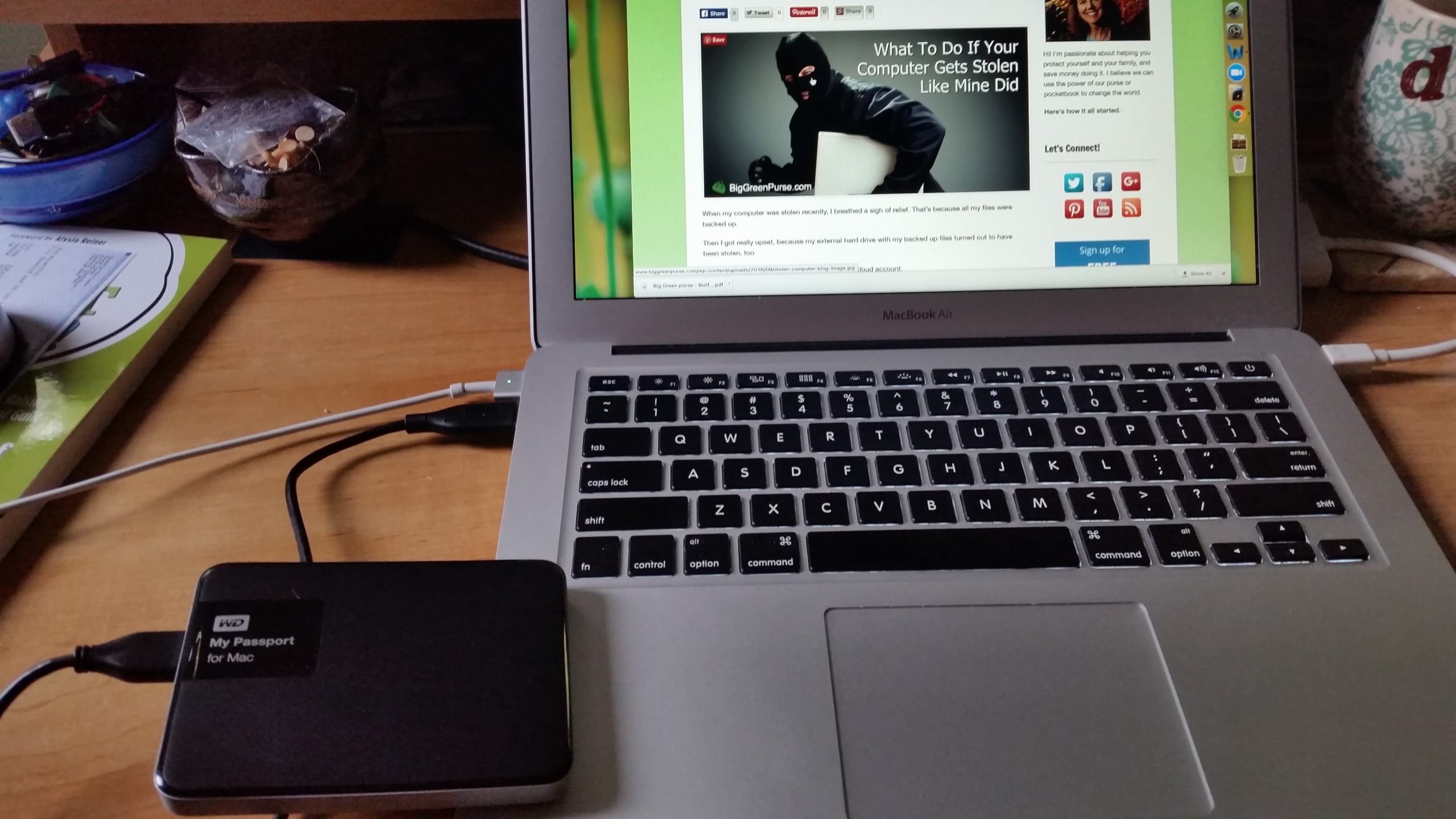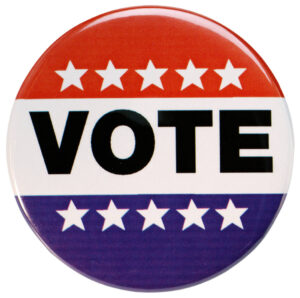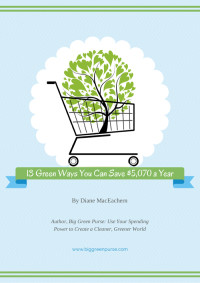When my computer was stolen recently, I breathed a sigh of relief. That’s because all my files were backed up. Boy, was I prepared for a stolen computer!
Then I got really upset, because my external hard drive with my backed up files turned out to have been stolen, too.
Fortunately, everything was also backed up to a cloud account.
But that turned out not to be ideal, because it meant that while I could still get access to my files, I wouldn’t have them downloaded in a “mirror image” of what was on my computer the way the hard drive would have.
Plus, it took three days and a lot of customer support to recover my files in a way that I could use them.
My cloud back-up didn’t include any of the software I’d installed on my computer, like Microsoft Office, so that was another complication from having a stolen computer.
In the course of filing police reports, contacting my insurance company, buying a new computer, recovering my data and reinstalling my software, I learned a lot about how to protect the contents of my computer in the event it is stolen again (or gets destroyed in a fire or tornado, accidentally dropped on cement, flooded with coffee, the internal hard drive fails…).
Chief among them is this list of the best ways to back up my data.
(By the way, read to the end to find out why my insurance policy made such a huge difference in how much money this all cost me.)
1) Back up in two different ways and in two different places.
My computer was backed up to both an external hard drive as well as over the Internet. Though recovering my files from the Internet service was inconvenient, at least they were there.
If I’d only relied on the external hard drive, I’d have been sunk. On the other hand, if I lose Internet connectivity, it’s reassuring to have an external hard drive back up. The fees to back up over the Internet are pretty minimal (mine is only about $60 a year), and an external hard drive is pretty cheap. Pay the money and get those systems in place. You won’t regret it.
2) Use an external hard drive – but hide it.
There are lots of benefits to an external hard drive. It can create a mirror image of your computer, so that, if you need to reinstall your entire computer on a new machine, it’s easy to do so. It’s portable and is available in the event your connection to the Internet goes down.
But the big lesson I learned is, don’t keep it in plain sight next to your computer if there’s a chance you think your computer could be stolen.
Here’s a picture of my laptop, with my external hard drive plugged in, backing everything up.
When I unplug the drive (the little black box that says My Passport), it’s going back into its hiding place.
Even if theft is not involved, your computer could be subject to other factors that could also destroy your external hard drive if it’s right nearby, like fire or a spilled cup of coffee. By the way, rather than a larger external hard drive, you can use USB drives. However, you might find yourself using several drives that don’t have the storage capacity of one large one. You might also lose track of what data you’ve put on which drive. I’ve found that using a smaller USB drive works fine for individual files, but not for my entire computer.
3) Online backup over the Internet.
With online backup using something like Carbonite, BackBlaze or CrashPlan, you’ll install software on your computer that will regularly scan your files, encrypt them, and send them to a high-storage server that you can access electronically.
The advantage of such a system is that your data in all likelihood will remain protected regardless of theft, natural disaster or breakage. The disadvantage is that it can take a few days to upload all of your data to your account—and then to download it again if you need it. That said, in many cases you can download specific files to get access to them immediately while all of your data is being downloaded.
LifeHacker reviewed many online back-up plans and rated these five as the best. Whatever plan you choose, make sure that their customer service is adequate. When I had to download my files to my new computer recently, I probably required about 10 hours of customer service to deal with various problems that cropped up.
4) Use a Cloud Storage Device.
Cloud storage devices you may have heard of include Dropbox, Google Drive and Microsoft OneDrive. Some advantages are that these systems are free or cheap and protect against most data loss. They can also be accessed from anywhere as long as you can get online.
The downside may be that they offer limited storage space for free, so you’ll have to pay to upgrade for more storage.
⇒Here’s more info on how to use Google Drive as a backup tool.
⇒BackBlaze offers a good overview of how to integrate online backup and online storage here.
5) Use Flickr or Google for Photos.
Though all my pictures from my computer were saved and then re-downloaded, having my computer stolen made me realize that I could use back-up just for my photos. Flickr could be pretty good for this. It’s free, you can get a mobile app to make it easy to upload your photos to your account, and there’s lots of storage—about 500,000 full-resolution pictures’ worth!
The pictures I take on my phone automatically get saved to my Google account, which is very convenient. However, that’s not true of the pictures I save to my computer. Putting those pics on Flickr could make them more accessible in the event all my other systems fail.
You can also use a separate external hard drive just for images. Make sure you mark the hard drives for Images and Data, so you don’t start saving one to the other.
NEXT STEPS
As you contemplate what kind of back-up systems to put in place, take stock of how much storage you actually need, and for what.
Do you mostly have word-based files to protect, or do you have a huge data base of pictures, video and music?
Don’t automatically buy a 4 terrabyte drive when a 750 gigabyte model would do just as well. If you’re not sure what you need, contact customer support for your computer and ask their advice. Also, if you are running several computers on a home network, consider a network drive you can share.
Mac/Apple users have different considerations than do PC users.
⇒Here is an excellent overview of back-up options specific to a Mac.
Keep in mind that Time Machine is a backup utility. It doesn’t archive your information like an offline storage system does. So while it’s good for capturing the most recent data on your disk, it won’t have everything you’ve ever worked on.
PC Magazine reviews the “10 Best External Hard Drives of 2016″ here.
Home, business and apartment insurance policies will include replacement provisions in the event of theft, catastrophe or accident.
You can choose between recovering the current value of whatever is lost or stolen, or the replacement value.
Pay a little more for replacement value.
Electronics are like cars. They lose enormous value as soon as you drive them off the lot, or take them out of their box and start using them.
When you pay for replacement value on your equipment, your insurance company should reimburse you for what it actually costs you to replace what’s been stolen, not whatever it was worth at the time.
In my case, if I hadn’t had the replacement value provision in my policy, I would have only received around $1200 for everything that was stolen from my home and office.
With the provision, I was reimbursed for what it cost me to actually replace all my gear – about $4,000.
What systems do you use to protect your computer? Please share!